Periscope and WordPress: How to Add Live Streaming to Your Site
So, you’ve probably heard of Periscope by now. It’s yet another social media app unlike the others it’s a little different in that it offers a unique, real-time way to connect with your broader social following.
Periscope gives you a platform to broadcast live video coverage to your social followers. Anyone can watch and anyone can comment, but the videos themselves are fleeting – they disappear from the site after 24 hours.
While there are some obstacles to overcome with this app in terms of long-term strategy options, it’s undeniable that adding Periscope to your social strategy can be a real benefit, especially when you leverage it with your WordPress site. And that’s what we’re going to talk about today.
Keep reading to learn what Periscope is, how it can be used, who’s currently using it, and how you can add it to WordPress. That’s a lot to cover, so let’s not waste another minute.
Periscope: Explore the world through someone else’s eyes.
What is Periscope, Anyway?
Periscope is a social media app that allows anyone to use their smartphone to broadcast live streaming video from anywhere at any time. It’s owned by Twitter, so it integrates with that social network seamlessly and helps to expose your brand and your content to new people who might not have otherwise heard of you.
It’s a pretty neat idea in that it enables people to broadcast anything and give their followers a real day-in-the-life look. It’s like a tiny real-time window into other people’s lives. When I first installed the app, I came across a guy broadcasting himself putting together a barbecue. Then I saw a woman broadcasting from Newport Beach. And another offering up just audio.
This app makes total use of smartphone and iPad notifications. It’ll let you know when someone you follow is live and allows you to view “scopes” based on a user’s location.
You can tweet that you’ll be live on Periscope soon to get your followers to join the broadcast and you can answer questions mid-event.
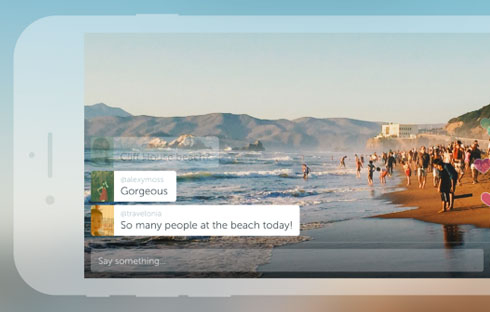
When you’re done with a broadcast, the video with all of its likes and comments will be viewable for 24 hours. Then it’s removed for good. You can save the videos to your camera roll, of course, but they won’t include the little heart icons and comments people made during the live broadcast. You can share these videos anywhere you’d like after the fact, however.
But the whole point of Periscope is its temporality. The videos are meant to be exclusive experiences – little snippets in time that only a select few people got to watch and be a part of. And this can be a lucrative thing to tap into, especially as a business owner.
Setting Up Periscope for the First Time
Getting started with Periscope is actually really simple. First, you need to download the app. It’s available for both iOS and Android devices.
If you have Twitter, all you need to do is log in with that account info and you’ll be ready to go. While you can login with your phone number, it’s a much better idea to do so with your Twitter username, since you can easily share your broadcast links with your following that way and encourage people to follow you during broadcasts.

The app itself is pretty simple and includes four main sections. First, you’ll be presented with two lists. The first shows people you follow that are currently broadcasting and the second shows a list of broadcasts you’ve watched within the past 24 hours that you can replay.
The second tab shows broadcasts that are currently live and offers two views – a list and a map. The third tab is what you’ll use to broadcast your own video stream. You can enable video, audio, and/or your location. When you’re ready to begin, just press “start.” You can switch between selfie mode and regular camera views while broadcasting.

The last tab shows you people to follow on Periscope. It pulls this information from your Twitter account but your follower count is unique to Periscope. So, if you have 1,000 Twitter followers, you still have to start at zero here, sorry.
The fourth tab is also where you can make updates your profile. It imports your Twitter profile but you can change what appears here. Update your photo and bio, view how many “hearts” your videos have received during broadcasts and replays, view your follower count, who you’ve blocked, and more.
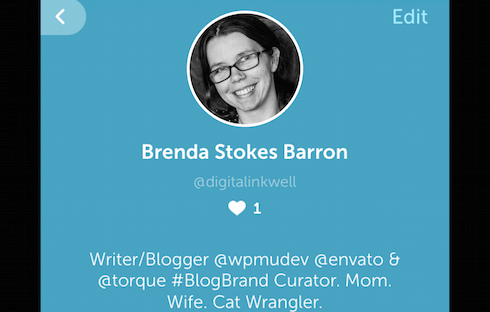
Now, there’s more to Periscope than what I’ve outlined here but I’m going to assume you have at least a cursory knowledge of the app. After all, our focus here is how to use Periscope with WordPress, so you hopefully know how to use both already to some degree.
But before we delve fully into WordPress integration, it’s important to go over how to send a live broadcast.
Going Live with Periscope
When you’re hosting a live broadcast, comments will float up the screen as will hearts from people who like your stream. When the little person icon is tapped in the lower right-hand corner, you’re taken to a new screen that shows that user’s information, including details of the current live or replayed broadcast, location info, a follow button, a button for hiding the chat, and one for sharing it with your followers.
Broadcast setup is relatively straightforward. Select whether you want to broadcast video, audio, and your location then name the broadcast. You can throw in some Twitter hashtags here to make the subject matter more identifiable. You can also select who can chat during your broadcast and if you want to make the broadcast private.

Only do this if you want to invite specific people to watch, like a closed group or community. There’s also a button you can press to share your broadcast with your Twitter followers so they can hop on and watch.
Once the broadcast is over, make doubly sure you opt to save it to your camera roll. If you don’t, you won’t have anything to share on WordPress, so make sure you have this step 100% figured out before proceeding.
Should You Use Periscope with WordPress?
Before talking about WordPress integration, I think it’s also important to understand why someone would want to use Periscope in the first place. Let’s briefly weigh the pros and cons:
The Good
- You can build a new audience. It gives you a chance to connect and share with a whole new crop of likeminded individuals (and a few that have made the journey over from Twitter with you, of course).
- You can present your content in a new way. Repurposing your content is one of the golden rules of blogging. Why come up with 10 topics a month when you can use just three in a multitude of ways?
- Make your brand personable. Your company will seem a lot more real to people if you show them your face and prove that you are, in fact, real.
- Sharing your ideas is as easy as turning on your camera. There isn’t a whole lot of prep required for using Periscope. You can start broadcasting just as soon as you turn on your camera. It’s easy and intuitive, which helps eliminate some of the barriers to video marketing.
- It’s an excellent complement to blogging. Videos go hand in hand with blogging. And creating videos couldn’t be easier with this platform. You can also modify your current blog content to use for blog posts and/or create blog posts out of the videos you broadcast.
The Bad
- It’s yet another social network. Once signed up for Periscope, it’s another social profile and community you’d need to maintain and create content for. For some, this is just too much.
- It’s not for the camera-shy. While you can stay behind the camera when out and about, if you want to give talks or share advice with your followers, you’ll need to be on camera. And if you’re not comfortable being seen, Periscope might cause more stress than it’s worth.
- There’s a creeper risk. I did a broadcast that lasted two minutes. My 8-month old son featured in it predominantly. The only comment the broadcast received was “Hi sexy.” Yuck. But this is the issue with any sort of video marketing, especially if you’re a woman. If you’re capable of having selective hearing (or in this case, reading) about this sort of thing, it probably won’t be that much of a deterrent, however. And you can always block the real weirdos.
- It can feel like starting over. A new social network means building your following from the ground up. Again. If you feel like you’ve done this one time too many already, you might want to give Periscope a pass.
Though there are some drawbacks to Periscope, I think the benefits outweigh them. And with that in mind, let’s talk about to how to use it with WordPress more directly.
FREE EBOOK
Your step-by-step roadmap to a profitable web dev business. From landing more clients to scaling like crazy.
FREE EBOOK
Plan, build, and launch your next WP site without a hitch. Our checklist makes the process easy and repeatable.
How to Integrate Periscope with WordPress
There isn’t a lot of integration available just yet, especially since the whole idea of Periscope is to make videos that are temporary.
There’s no long-term archive of videos in the Periscope app – they auto-delete in 24 hours. However, you can save them to your personal camera roll when you complete a broadcast. You can then upload these videos without all the Periscope comments and love to your WordPress site just as you would any other video.
It’s not ideal, but it’s what we have to work with at the moment.

Publish Your Broadcasts with WPScope
While there is no official WordPress integration for Periscope yet – there isn’t even an official Periscope icon for it, yikes! – it’s definitely on the rise in terms of popularity. So while you can’t automatically integrate your scopes into your blog posts just yet, you can display yours and other people’s broadcasts with relative ease, thanks to the WPScope plugin.
It works by allowing you to automate the publishing of Periscope broadcasts to your blog. Just select a niche and/or keywords and watch as your site is filled with the latest, freshest videos. What’s cool about this is that since Periscope videos are automatically removed from the app after 24 hours, the videos you post to your site will have an air of exclusivity. Being the only place on the web where someone can watch a particular popular video is a surefire way to build traffic.
While I doubt it’s as simple as the plugin’s copy suggests, it does show promise. Some of its most important features include the ability to automatically save your scopes and upload them to YouTube, post your scopes to Facebook, and post them in new WordPress blog posts. A plugin like this might become obsolete as more official integration rolls out at some point, but for now it might be a worthwhile solution for those looking to dive into Periscope headfirst.
How to Market Your Business Using Periscope and WordPress
Even though Periscope is quite new, there are still many marketing opportunities to be had, especially when this social app is paired with a regular WordPress site. Oh, the things you can accomplish!
Here are just a few things you can do with a winning Periscope/WordPress combination:
- Show off products. Since Periscope is all about the live broadcast, you can easily use it to display, promote, or announce a new product. You can showcase its features and give prospective customers more assurance about what you’re offering because they get to see it live. You can also use it to broadcast reviews of products.
- Broadcast tutorials. Periscope is also a great platform for displaying how to use products or how to create or accomplish something. You can walk your viewers through it step-by-step and build a reputation for being helpful.
- Give a face to your business. Another great thing about being active on Periscope is it gives your company a face. You can address your followers directly and interact with them live. It makes for a much more personalized experience than answering an email or even responding to a question on Twitter.
- Hold a Q&A. A great thing you can also do is hold a question and answer session. This typically only works if you have some followers already but it can work if you’re brand new, too. It just depends on the subject matter you’ll be discussing and what kinds of questions you want to answer.
- Offer a behind the scenes look. People are often fascinated by the daily goings-on that occur within a business. Understanding how things work is universally appealing, so if you can provide video broadcasts of that sort, you’ll be golden.
- Add video marketing to your arsenal quickly. Getting started with video production for your business can be really intimidating but Periscope makes it no big deal at all. Sure, you can prepare, put on makeup, or read from a script, but that sort of defeats the point of this app. The idea is to be off-the-cuff. Being real is a lot more valuable here than being scripted.
- Keep content on your blog up-to-date. Maintaining a blog can be a lot of work. Writing out post after post takes time and perhaps resources you don’t have. But if you export your videos to WordPress, they have new life off of the social app and breathe life into your blog. It’s instant content. Just write up a paragraph or two to accompany it so search engines know what it’s about and you’re pretty much good to go.
- Add another source of traffic. While retention is one of the biggest problems with Periscope right now, it does offer you another source of traffic to your website, blog, and other social profiles. You can link directly to them in your Periscope bio but you can also mention them directly during the broadcast. Being overly promotional is never a good idea but a mention at the beginning and end of the broadcast is a good way to ensure you retain at least a portion of your newfound audience.
- Capture a new audience. This falls right in line with the above but it’s worth mentioning on its own, too. Periscope gives you the opportunity to reach a whole new audience for the first time. Those that haven’t connected with you elsewhere can connect with you here and you can continue to grow your brand in new and exciting ways.
Periscope in the Wild: Broadcasts Worth Noting
Since Periscope is new, there aren’t a whole lot of examples of companies and people using it yet that we should all imitate.
This is further complicated by the ephemeral quality of the videos. It’s kind of hard to link you to examples (or even spread around a viral link) when the content disappears after 24-hours. But it’s getting better as more savvy companies post their scopes to YouTube, Vimeo, and directly to their blogs after the fact.
Here are a few recent examples of broadcasts that push what this social app is capable of achieving:
How to Build a Simple WordPress Plugin
Anderson Marketing Group lead web developer Wayne McWilliams recently taught a class on how to build a simple plugin to the San Antonio Advanced WordPress Meetup Group. Fellow WordPress evangelist Yusuf Chowdhury filmed the tutorial using Periscope and later uploaded it for others to watch later.
The British Museum
While it’s always nice to make it to gallery and exhibit openings, sometimes that’s not possible. But instead of missing out, the British Museum recognized the worldwide interest in one of its exhibits and broadcasted a live tour of Defining beauty: the body in ancient Greek art exhibit.
People from all over the world were able to experience a real-time walkthrough of the exhibit.
Then after 24-hours, the British Museum posted the video on YouTube so even more people could watch it. More recently, British Museum did a Periscope behind-the-scenes look at its Celtic objects exhibit.
Pope Francis and the White House
When Pope Francis arrived in the U.S. a couple weeks ago, everyone was talking about it.
The White House seized the opportunity of the pontiff’s arrival to make its debut on Periscope. On September 22, @WhiteHouse tweeted a link to the live broadcast, featuring the Pope exiting a plane and greeting President Obama, his family, Vice President Joe Biden, and his family.
Watch @POTUS welcome @Pontifex to America → https://t.co/FcEz1BPm51 #PopeInDC pic.twitter.com/qdpFLGLpMI
— White House Archived (@ObamaWhiteHouse) September 22, 2015
Star Wars Wax Exhibit
Another example of Periscope being used to showcase exhibits to a broader audience happened when Madame Tussauds’ Star Wars exhibit opened. Viewers were treated to a walk through of the exhibit in real-time and were able to comment as they saw the wax figures of all their favorite characters from a galaxy far, far away.
Chris Hadfield’s Scopes
Chris Hadfield is a Canadian astronaut and was the Commander of Expedition 35 where he lived on the International Space Station. He actually used to share videos of his life on the ISS.
But now that he’s back on Earth, he uses Periscope quite frequently to share a behind-the-scenes look at his life and to offer up some science knowledge. Some of his videos have been saved to YouTube for future watching.
Leveraging Periscope
Hopefully, you now have a better understanding of what Periscope can achieve, how it works, and the possibilities for your WordPress site and how it can add another dimension to your social marketing efforts.
It’s still pretty new, so there is bound to be more innovations on the horizon. Until then, happy scoping!
Image source: Wired.
Tags:

Brenda Barron Brenda is a freelance writer from Southern California. She specializes in WordPress, tech, and business and founded WP Theme Roundups. When not writing about all things, she's spending time with her family.